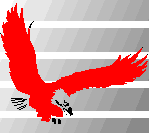
[Home]
[Resources]
[EagleRidgeStore Shopping]
[Customer Service]
[Contact us]
[About us]
[Links]
[Services]
[News]
[Map]
[Privacy Policy]
[EagleRidge Home] | [Resources]
| CPanel 9 Email Tips Answer by Crystal (Bliss Sloan): CPanel 9, while
a popular control panel for webhosting, is a little un-user-friendly when it
comes to email. Here are some tips we learned the hard way:
Question:
"H0w can I get my email to work in CPanel 9?"
- If you want to use :blackhole: or :fail: in the default email section to
help reduce spam or for any other reason, do
not use your default email (such as
yourdomain@yourdomain.com) for anything
else; use some other regular pop3 you create instead. Use forwarding to
forward the mail you want to keep to that pop3, or use individual pop3's.
The :blackhole: and :fail: apply to ALL email to your
yourdomain@yourdomain.com address, not just to "undirected" email. If you :blackhole: or :fail: the yourdomain@yourdomain.com default POP3 account, you will lose not only the undirected mail, but also ALL email sent directly to yourdomain@yourdomain.com POP3 address.
- When accessing yourdomain.com from Outlook Express:
- Do not expect the control panel's autoconfigure option for Outlook Express to
work. It may work for some people, but here it just crashed everytime we tried
it.
When setting the Account name in the "Server" tab in the Tools | Accounts menu option:- The "Incoming Mail Server Account Name" should just be "yourdomain" for your yourdomain@yourdomain.com catchall address (without the quotes).
- The "Incoming Mail Server Account Name" for other POP3 accounts on
yourdomain.com should be set to
"whatever@yourdomain.com" without the quotes (add @yourdomain.com onto the
end of the username).
- When setting the Server Information Outgoing Mail (SMTP) entry in the
"Server" tab in the Tools | Accounts menu option: If you have trouble sending
email, use your ISP's SMTP mail server name (such as smtp.yourisp.com or
mail.yourisp.com, for example; check with your ISP if you are not sure) for the
"Outoing Mail (SMTP) field.
- Despite what the directions in the control panel say, do not check "Log on using
Secure Password Authentication" in the Incoming Mail Server section of the
"Server" tab in the Tools | Accounts menu option; it won't let you log in if you
do.
- Do not expect the control panel's autoconfigure option for Outlook Express to
work. It may work for some people, but here it just crashed everytime we tried
it.
